Once you capture an image or scan some paperwork you often need to capture information about it.
Umango provides a number of flexible ways to 'read' the information you want to use. For example you might want to read a pre-printed code, a barcode, use OCR to hunt for a word or phrase located in different positions on the paperwork or simply view an area on the paperwork allowing you to highlight the word to be extracted.
Once read, Umango can use this information to name the file, look up information in other business systems, create directories, be stored in a database or document management system.
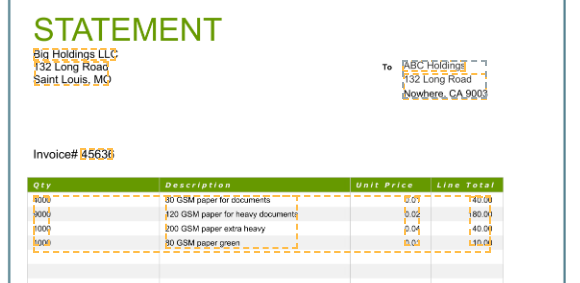
Use the power Artificial Intelligence to hunt down and locate the data that you require.
Allow AI to analyze your documents and find data based on document types. Alternatively, tell Umango's AI engine the data you need to capture (using natural language) and let it go to work and find it for you.
Examples of AI field capture instructions are simple requests like, "Get the invoice number" or "Get the client ID that is near the invoice date"
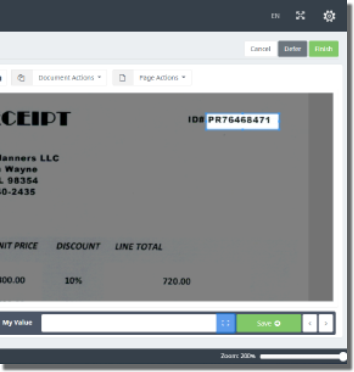
Do you have documents with pre-printed information you want to extract?
You can specify Umango to read a pre-defined area of your business documents and convert the selected information or zone back into text. This text can then be used to name the file, create directories and be entered into a wide range of databases and backend systems.
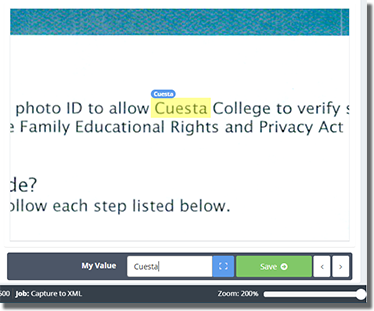
The information you are looking for is not always in the same place in your scanned documents. Using Smart Seek you can quickly and easily specify the structure of the data you are looking for and Umango will dynamically look for the information and extract the data. This can be done using simple formatting rules or you can use powerful regular expression (regex) formatting or ask the AI engine to locate the data based on a natural language instruction.
In addition, if you know the data you are seeking is going to be near another word or phrase then you can include that as a rule in the Smart Seek configuration. You can set it as a related word to highlight or you can include it in a regular expression as a look behind or look ahead search. Take for example the word Invoice, using Umango Smart Seek you can look for that word even though it is not always going to appear in the same location on the document. Then, once the word is found Umango can highlight it and search for the data nearby based on the data structure format.
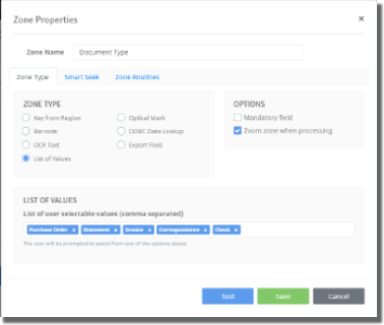
The list of values function presents you with a selection of values to choose from a pre-defined list (that you have set), speeding up the way you validate or cross-reference your documents. You can create as many values to choose from as you require in order to be as specific as you need for that chosen data field.
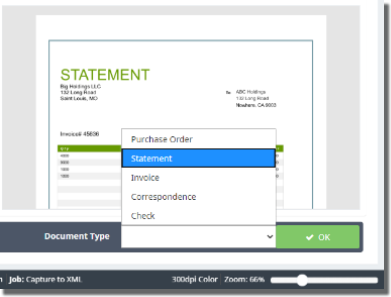
When processing the documents, the list you have predefined is presented to the user for selection. This limits the user's choices and adds rules and controls around data categorizing and profiling.
These are the vertical black and white lines of various thicknesses that you see on the side of products. Sometimes they have numbers, sometimes they don't. More specifically, they are mathematically generated and can be read very quickly and accurately, and as a universal system this means they are a very powerful way to read and extract information from your paperwork.

Because barcodes are an accurate and fast way of saving and retrieving data with extremely low failure rates, they effectively automate the extraction of information from your documents. The key to success with using barcodes is to make sure you do a good scan which then enables leading-edge systems such as Umango to read your documents.
Umango gives you several options. With the purchase of the 1D Barcode or 2D barcode options you can scan and extract the barcode values, depending on the type of information you want.
2D barcodes can incorporate even more data and include barcode types such as the very popular QR code, which are often seen on street advertising and other marketing and promotional products such as flyers and rack cards.
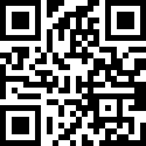
Because barcodes are extremely accurate you can also create highly automated processing of their values with Umango.
Umango is designed to be easy-to-use for anyone in the office. It also has the sophistication to meet your needs when you want to create a customized way of processing your scanned paperwork or images. Umango is designed to allow you to create your own custom scripts meaning you can create specialized processing of your files as well as customizing how that information is to be used when you initially save the information. Basically, what this means is you can build the software system that is just for your office and meets all of your needs - gone are the compromises or incomplete systems.
We acknowledge it can be super frustrating when you want to read some information from your documents but you also need to look up information from another database and present it on screen at the same time. With Umango you can create simple but powerful ways of displaying other database information during the processing of your documents.
What does key from image mean?
Put simply, there will be times when the only way to process a document is to ask for human contact or intervention to complete the task. The key from image function can zoom into an area of a document or image and prompt the user to type in information about what they see. This means you are not limited by how you describe the chosen area. This function will take your batch separation, filing and retrieval of that document or image to the next level of speed and accuracy.
While processing documents, the user can manually type the information or use the lasso OCR tool to automatically read the selected information. The lasso OCR tool will select and provide some options for how you might want to name the selected information.