Note: Only available in Umango Convert versions after and including 5.4.3 and Umango Extract after and including 5.8.0
Meta data can be merged into various job settings to enable dynamic naming and referencing of job exports. There are various types of meta data that can be used and there are various helpers to lookup and/or manipulate this data.
To reference a data field, encapsulate the name of the field within <<>> eg. <<IndexFieldName>>. A helper list is displayed in job properties that support using meta data variables (as seen below). To use the helper list, move the cursor to the location in the field that the data is required and begin typying to see a helper list of options to select from.
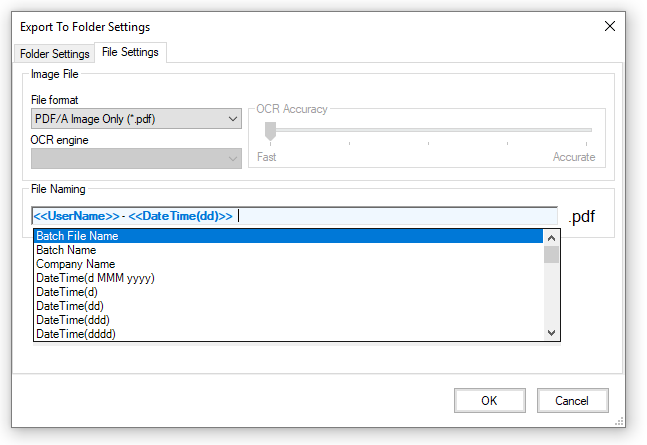
To jump to sections specific to your requirements, select from the areas below:
Active Directory values can be used by referencing LDAP property names.
An optional second parameter providing a user name can be added. If this parameter is omited then the default user is assumed (see system variabled section below).
Some example LDAP lookups are:
A full listing of LDAP properties can be found here. Most of the properties relating to users can be used.
Date and time related values (based on time the document is processed) can be used as shown in the examples below:
A full listing of the date and time segments that can be used can be found here.
Various system values are available and are included in the merge helper list. This includes the user name, source file name, file path etc.
When using Umango Convert (not supported in Umango Extract) to scan from a supported MFP device, the following merge field values are also available:
NOTE: When the user name is referenced (eg <<UserName>>) and a document has been scanned from an MFD using the Umango embedded application, Umango will use the authenticated user name (if the user was authenticated). If no user details are available, Umango will retrieve the file owner name from the source file.
When the file source is an email attachment, the following merge field values are also available:
Meta data can be provided within an xml file alongside the source file being processed. The file should be named exactly the same name as the source file with an .xml file extension.
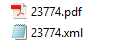
There are 2 ways to read xml data. The xml file can be formated to include a node called "indexes" and structured as below...

In the example provided above, there are two data fields that can be referenced as <<Invoice_No>> and <<Company_Name>>
Alternatively, any XML element or attribute can be referenced using the XML(xPath/to/element) structure. So assuming the xml file seen below...
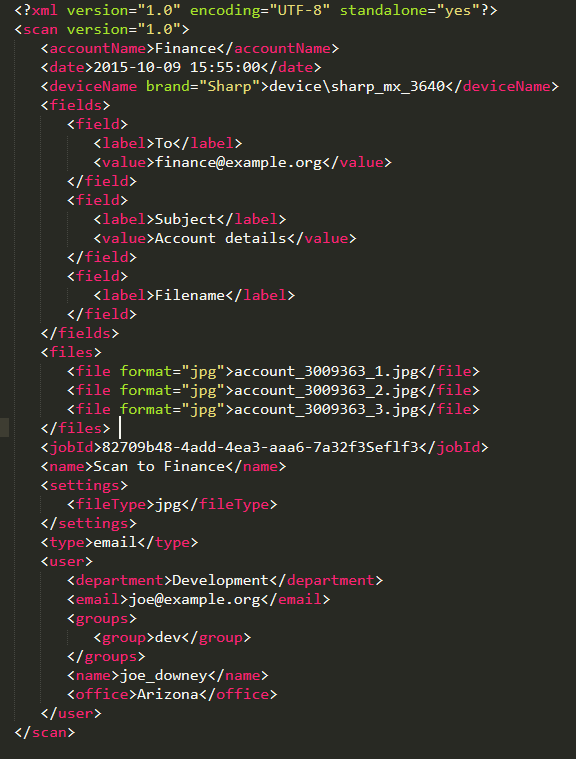
We can use the following options to read a data value:
So we could do something like this:
MyFile-<<XML(scan/deviceName/A:brand)>>-<<XML(scan/user/name)>>-<<Replace([<<XML(scan/files/file[2])>>],[.jpg],[])>>.pdf
Which would result in the file name:
MyFile-Sharp-joe_downey-account_3009363_2.pdf
The Replace keyword can be used to switch out text within data values. The syntax is Replace([DataToSearch],[SearchValue],[ReplacmentText]). Where the parameters are:
So, assuming we are referencing the XML file displayed above, the following
<<Replace([<<XML(scan/user/name)>>],[joe],[bob])>>Would result in a value of bob_downey
The UCase and LCase keywords can be used to change the text within data values to be conformant. The syntax is UCase(Text) where the 'Text' will be changed to upper case characters.
The Regex keyword can be used to extract only a portion of the text within data values based on a regular expression. The syntax is Regex([SearchText],[Expression]). Where the parameters are:
An example of the use of the Regex keyword might be:
MyFile-<<Regex([<<XML(scan/files/file[2])>>],[\d{7}])>>.pdf
Which would result in the file name:
MyFile-3009363.pdf
Link to this article http://umango.com/KB?article=80